Localizing the Application
An important part of building a GUI is making sure the application is usable for different regions around the world. Vizia uses fluent to provide translatable text for an application.
Creating fluent files
Fluent files provide a key-value store for translated text strings which vizia uses to localize text in an application.
Let's add two fluent (.ftl) files to our application. We'll call them the same name, counter.ftl, but place them within separate directories, en-Us and es, within a resources directory.
Your project folder structure should now look like this:
.
├── Cargo.toml
├── .git
├── .gitignore
└── src
├── resources
│ ├── en-US
│ │ └── counter.ftl
│ └── es
│ └── counter.ftl
├── main.rs
└── style.css
resources/en-US/counter.ftl
inc = Increment
dec = Decrement
resources/es/counter.ftl
inc = Incrementar
dec = Decrementar
Adding translations to the application
cx.add_translation(
langid!("en-US"),
include_str!("resources/en-US/counter.ftl").to_owned(),
);
cx.add_translation(
langid!("es"),
include_str!("resources/es/counter.ftl").to_owned(),
);Localizing text
To localize the text in our application we use the Localized type within the labels of the buttons, passing the translation keys to the constructor:
Button::new(cx, |cx| Label::new(cx, Localized::new("dec")));
Button::new(cx, |cx| Label::new(cx, Localized::new("inc")));When the application is run these Localized objects are replaced with the translated strings from the fluent files based on the system locale.
Testing localization
The locale used for selecting translations is stored in a model called the Environment. By default the locale used for translations is set to the system locale, however, we can use an EnvironmentEvent to set the locale to a user-specified value. This is useful for testing the localization of an application.
cx.emit(EnvironmentEvent::SetLocale(langid!("es")));If we run our app now we'll see that the text has been translated into Spanish. Because the buttons are set up to hug their content, the widths of the buttons have automatically updated to accommodate the slightly longer text strings.
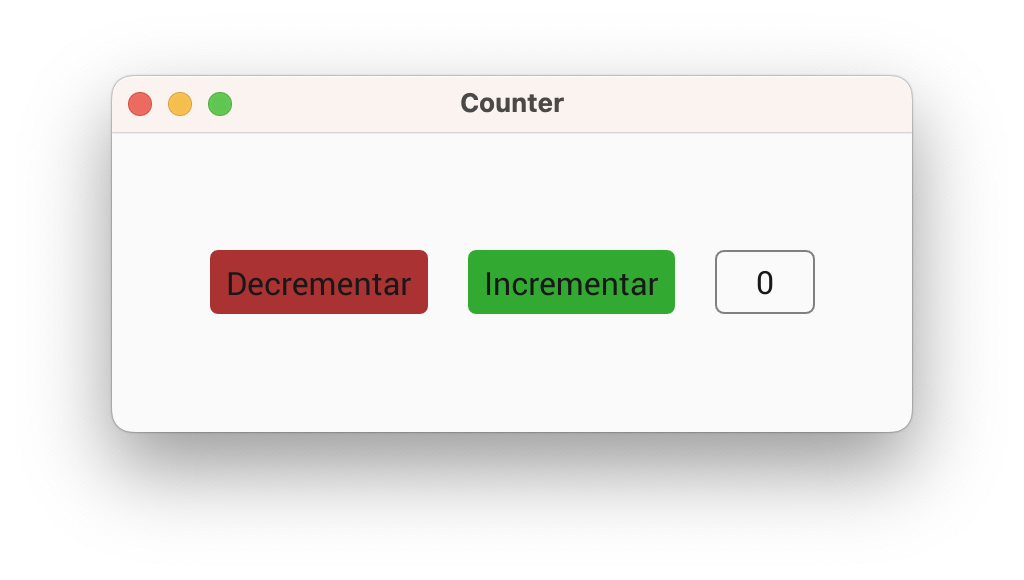
Note that if you're following this tutorial on a machine where the system locale is already set to Spanish then you'll see the Spanish translations without needing to emit the SetLocale event. To see the English versions of the text replace the "es" with "en-US" when emitting the event.